posting pictures...
Bulldogs World Forum Archives
These archives contain a copy of the contents of the old Bulldogs World Forum for reference purposes.Posting is disabled in the archives.
Click here to visit the active Bulldog Forum
posting pictures...
Submitted by admin on April 20, 2010 - 5:27pmAs I am only 3 weeks away from getting baby Winston or Lambert (can you believe his name is still undecided? I had pretty much named him Winston then started feeling guilty because my fiance really wants Lambert), I figured I'd better learn how to post pics.
I haven't tried yet or really looked at the instructions but I just wanted some general feedback...will this be a frustrating task or is it relatively simple?
More articles we recommend:

Everyone here is no so nice and helpful! I love it!
Thanks so much for those instructions! I really appreciate it. I guess I better start by opening an account...
just try to post one...
and then we'll see how it goes!
 Emily
Emily
It can be frustrating at first but once
you get it down, it's pretty easy. The weekend before this past New Year's Day, I drove myself nuts for 3 straight days, making the same dumb mistake over and over, i.e., putting a space in the file name (in my browser window, it's really hard to tell if there is a space).
Here are some instructions I saved. Hope they help you:
1) First, create one or more accounts with Network54. After you take a
photo you would to post here, go to your photo editing program and
downsize the photo to around 35 to 85 kb. You might be able to get away
with loading a larger photo, but I often have problems if the photo is larger
than 100 kb.
2) After you downsize your photo, give it a new file name that does NOT
include any spaces or symbols. Thus, "mybulldog" will work, but "my
bulldog" will not.
Many people get tripped up on the no-space requirement. You also can't use
a name like "my$bulldog" becuz it has a symbol in it.
3) Next, when you save as the downsized photo with its new name, save it
in JPEG format. To do that, look at the white block right below the one in
which you typed the new name. To the left of that block, you should see "File
Type," and there should be a down arrow to the right of that white block.
Click on that down arrow and you will see a whole bunch of different file
types you can save the photo to. Select the one that says JPEG or JPEG
interchangeable. Then hit your save button. MAKE SURE YOU REMEMBER
WHERE YOU SAVED THE PHOTO, such as in My Pictures, a folder you created
under My Pictures, or wherever.
4) Now come back to the message board (but first make sure you are
logged into your Network 54 account). Either create a new post (see POST
NOW at the top of the messages) or respond to someone else's post. The
page that opens should have a big white box for typing in your message, and
above that white blocks for Your Name, Your Email, and Message Title. At
this point, MAKE SURE you see a button below the big message text box that
says "INSERT OBJECT". If you don't see that, you are not properly logged
into Network 54.
If you do see it, click on it. A window will open that has "Temporary File" at
the top. Click on that. When the next window opens, click on the BROWSE
button, which opens a browser window for you to find your photograph you
want to post. If you have Windows XP as your operating system, your photo
will probably be saved somewhere under "My Pictures" (you have to
remember where you saved it back when you did).
Once you find your photo, click it and then hit the OPEN button on that
window. You will be brought back to the window that has the "BROWSE"
button in it. You will now see your photo's file name in the white box to the
left of it. To the right of the Browse button will be an "UPLOAD" button. Click
on that and the name of your photo file will appear in the big white space to
the right, along with a tiny thumbnail of your photo. At the bottom of that
right half of the window, you will see INSERT. Click on that and the file
address for your photo will appear in the Message Text block in which you
type messages. Now just add your message, if any, and post it.
Good luck.
Posted on May 8, 2003, 8:39 AM
Respond to this message
Goto Forum Home